Geographic queries instructions
1. Geographic queries using Google Earth
- Download and install Google Earth. Use the latest version available.
- Turn off every active option on the left panel of Google Earth, under Places and Layers. By doing this, you will have a better 3D perspective. Check the Terrain box under Layers or under the Navigation Panel.
- Select option "Earth" in the query site.
- Execute your query, and Google Earth will be opened automatically. You can now see your results.
2. Geographic queries using Google Maps
- Select option "Maps" in the query site.
- Execute your query, andy you will be redirected to a new window where you can see your results.
- Navigate through the map with zoom and navigations controls on the top left corner of the map, and click on every school to obtain more information.
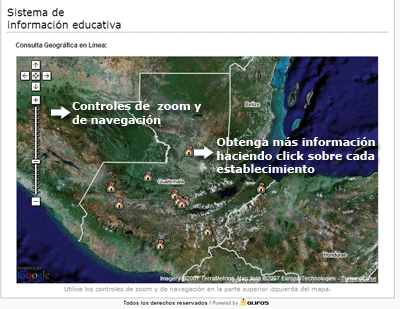
Tips
- Uncheck previous layers (from previous queries) in Google Earth to avoid confusions. After analyzing your results, you will be able to uncheck unnecessary layers.
- In order to improve your experience, you should delete every unnecesary layer. Your computer's performance can be affected if you load too many results.
- Most of results on the map are links which provide you more information about every school (including pictures).
If you want more information:




